- Click on the drop down menu near your profile name.
- Click profile
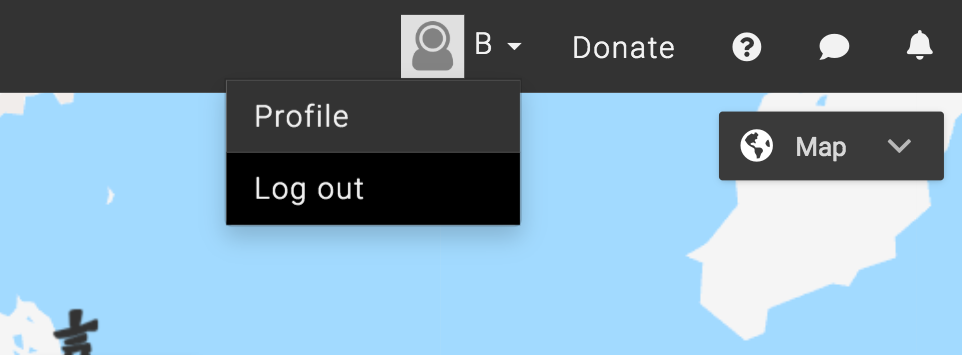
- The left hand sidebar will now display your profile. If the sidebar does not appear then click the sidebar icon on the top left corner of the map. From here, click edit to edit your profile.
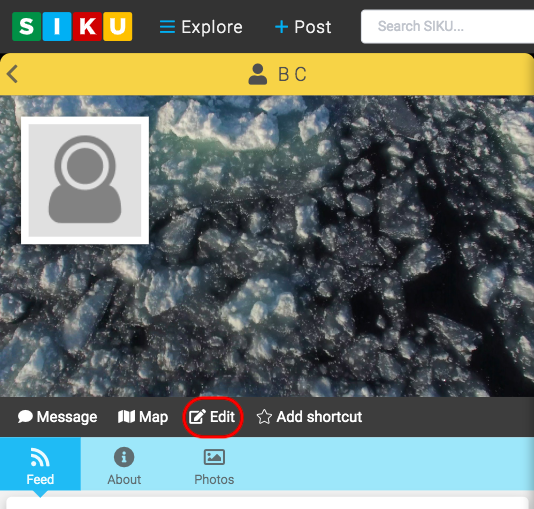
- Click the [fa i=”lock”] Account tab.
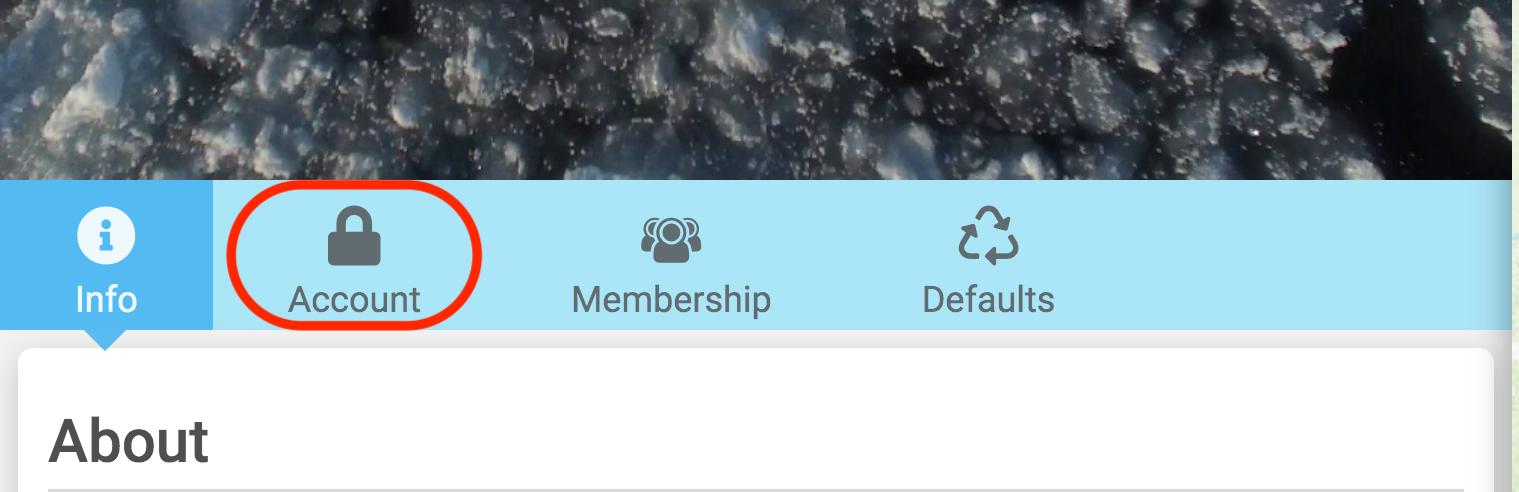
- Type the email address that is linked to your SIKU account in the email field. After inserting your email address click the blue Reset Password button.
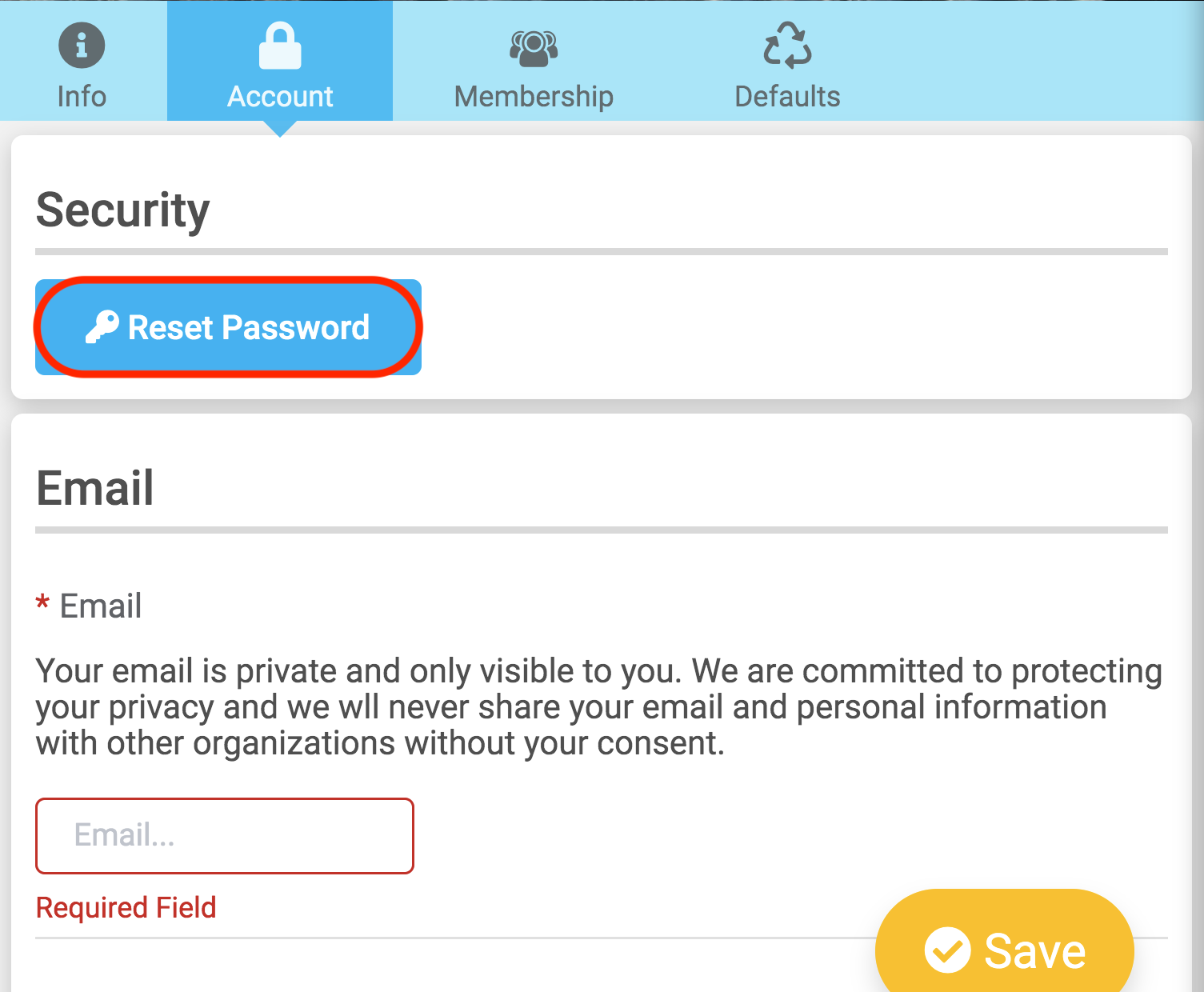
- Check your email and you should have an email from SIKU. Inside the email click the Click here link.
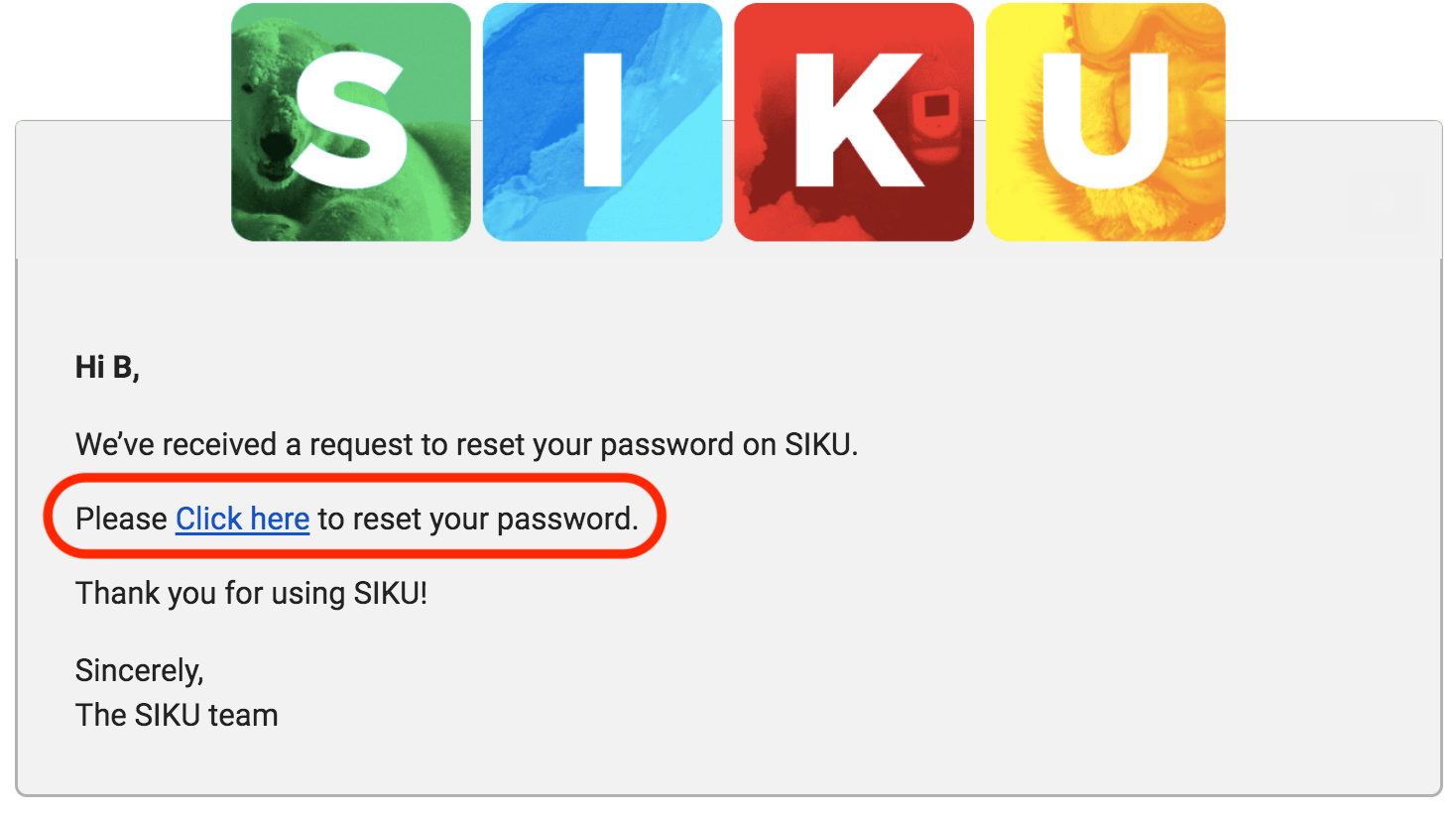
- The link will bring you to a window where you will choose a new password. Once you have chosen your password and confirmed it you must click Reset Password and Log in. Now you may log in with your new password.
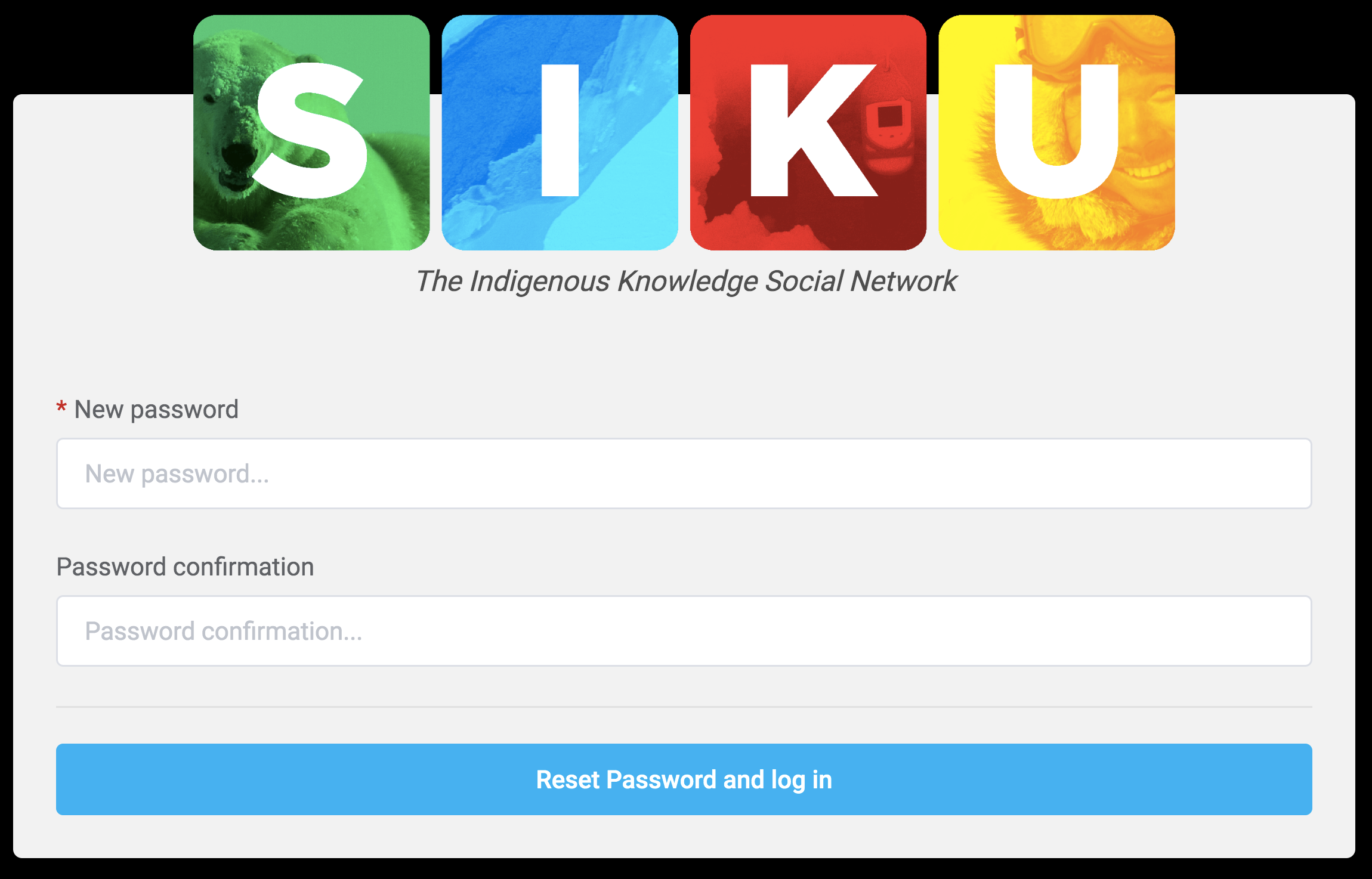
This post is also available for: Mobile
.svg)