- Click the sidebar icon.
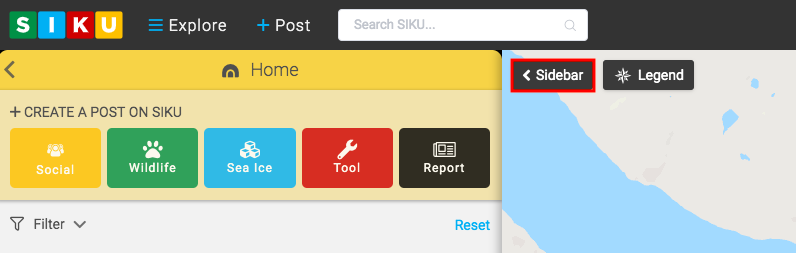
- Click the Report button–> Press.
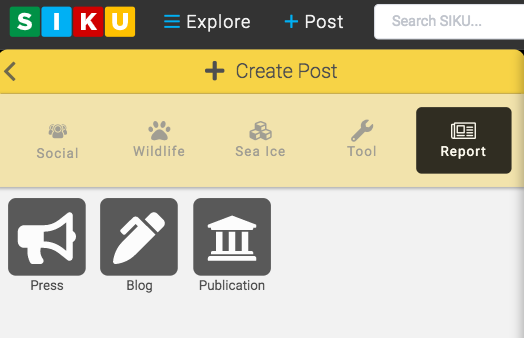
- You may begin filling out the relevant information. You must choose if you want to post on behalf of yourself, organization, or a project.
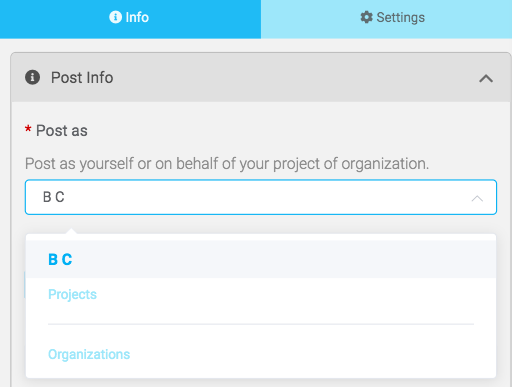
- You can choose an image to appear on your feed using the featured image button. Clicking this box will bring you directly to your camera roll.

- You can also choose how you want to release the press report. You can use an URL, PDF, audio, or video. You may also upload an image of the official icon. You can only use videos supported by YouTube or Vimeo.
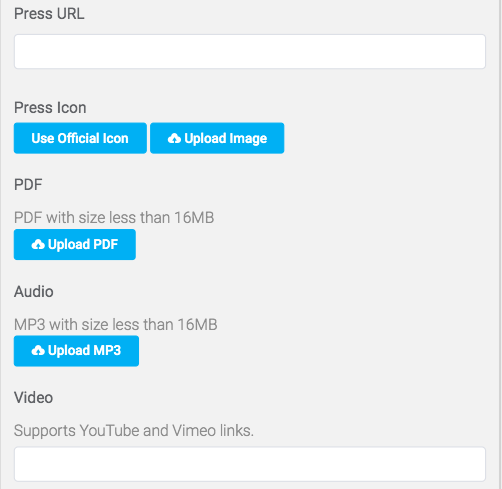
- When other users click “More Details” on your post, they will be directed to a Detailed View, PDF or Press URL depending on what you input below. Continue filling out relevant information. Any text box without a red asterisk is not mandatory to fill out.
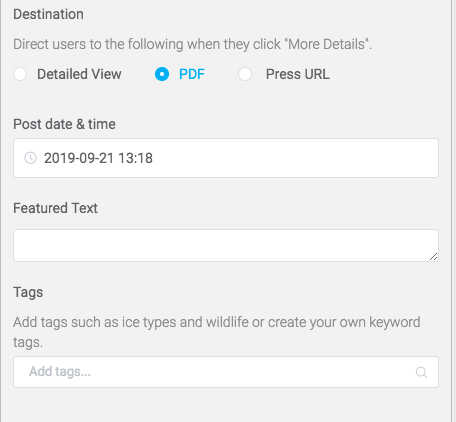
- You will now be asked to fill out information about the article. Only the publication title is mandatory to fill out in order to post to SIKU. Don’t forget to click SAVE.
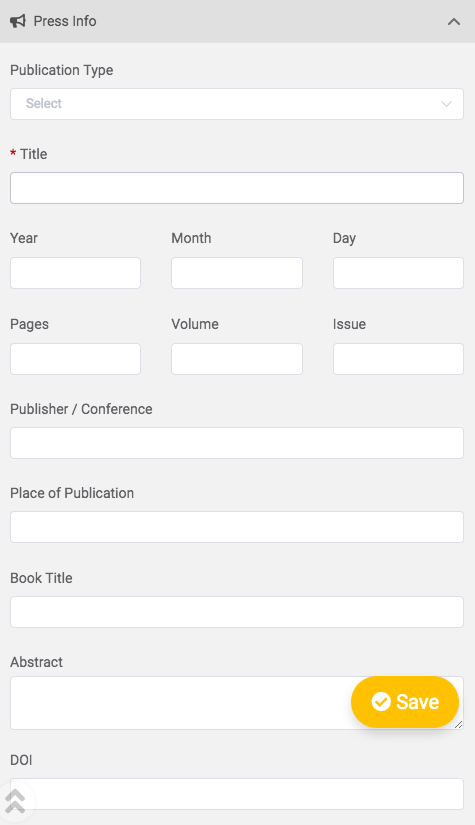
Create a Press Post
Updated on June 5, 2020
Need Support?Contact Support
.svg)