Adding photos and a description to your post helps make it interesting for other users. This information is shown when your post is displayed in feeds.
- Select the Photos & Description panel.
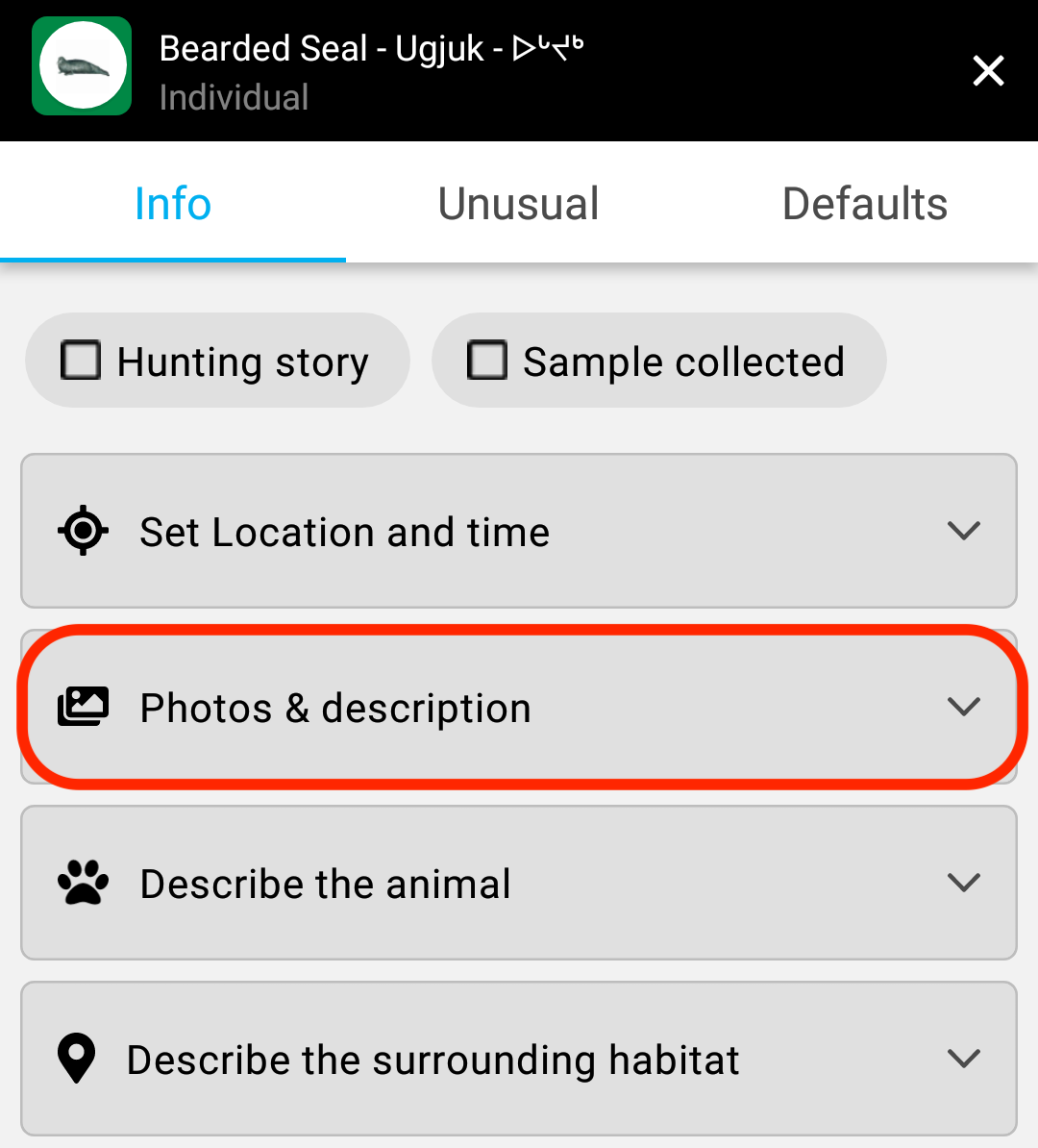
- Enter a name for your post into the Featured Post Name box. The name can be anything that helps describe what you are posting about.
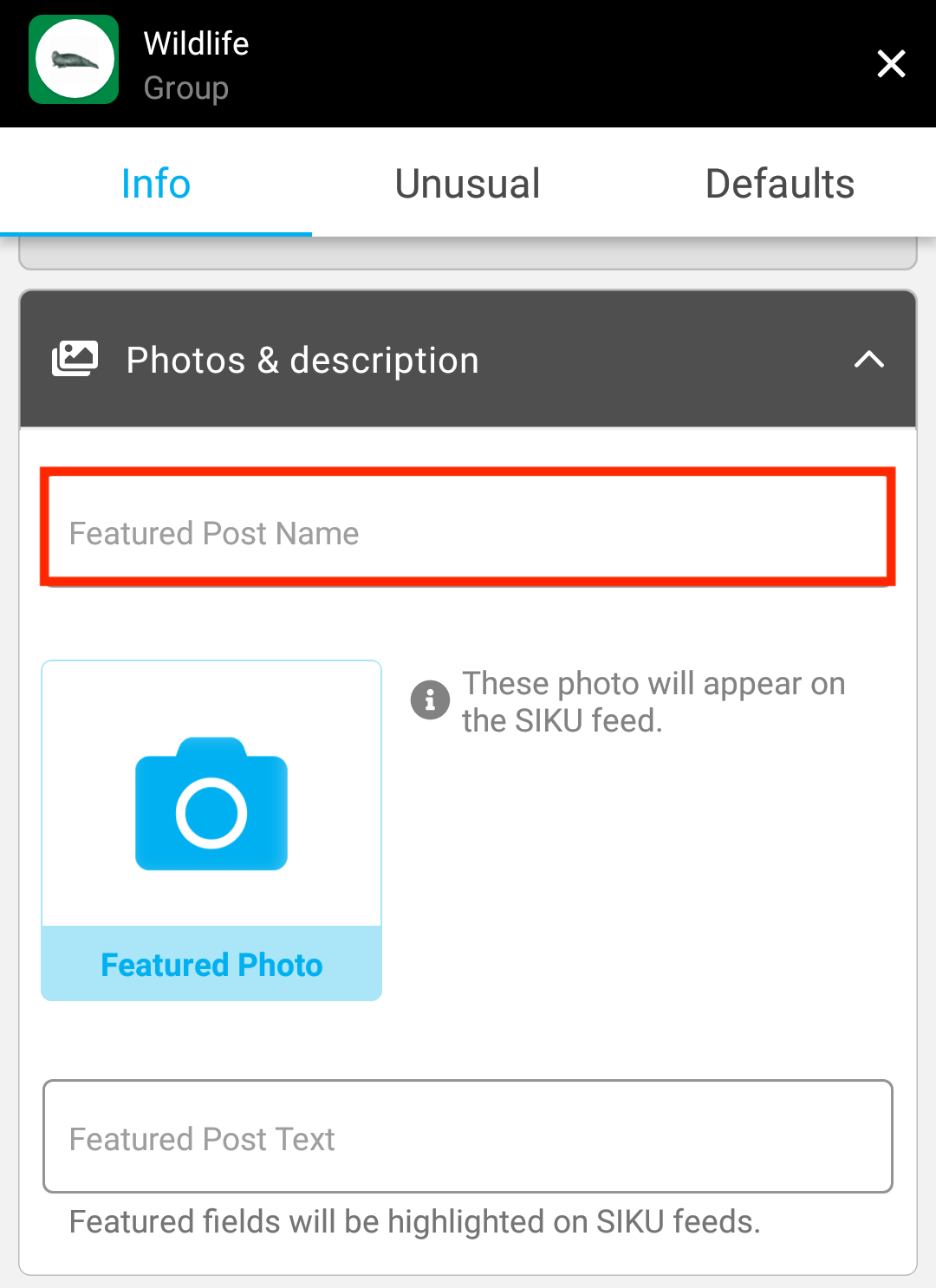
- To add photos to your post, select the Featured Photo button. You will be given the option to select a photo from your gallery or take a new image with your camera. You may add up to 3 photos to your post.
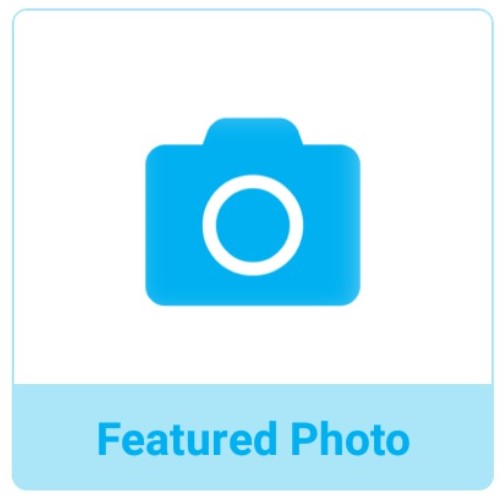
- Use the Featured Post Text box to add a description to your post. This text can be longer than the title and can describe what your post is about in more detail.
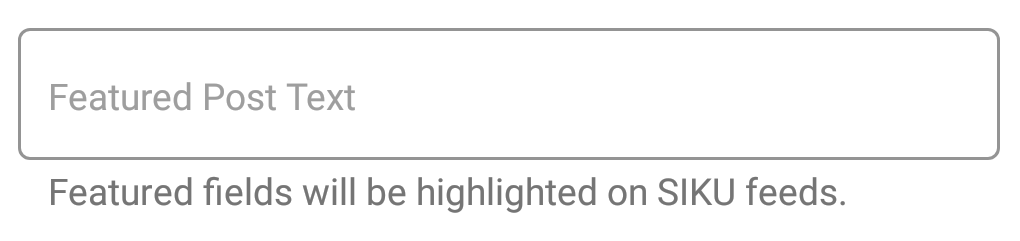
- Always remember to save your progress as you enter new information.
This post is also available for: Web
.svg)